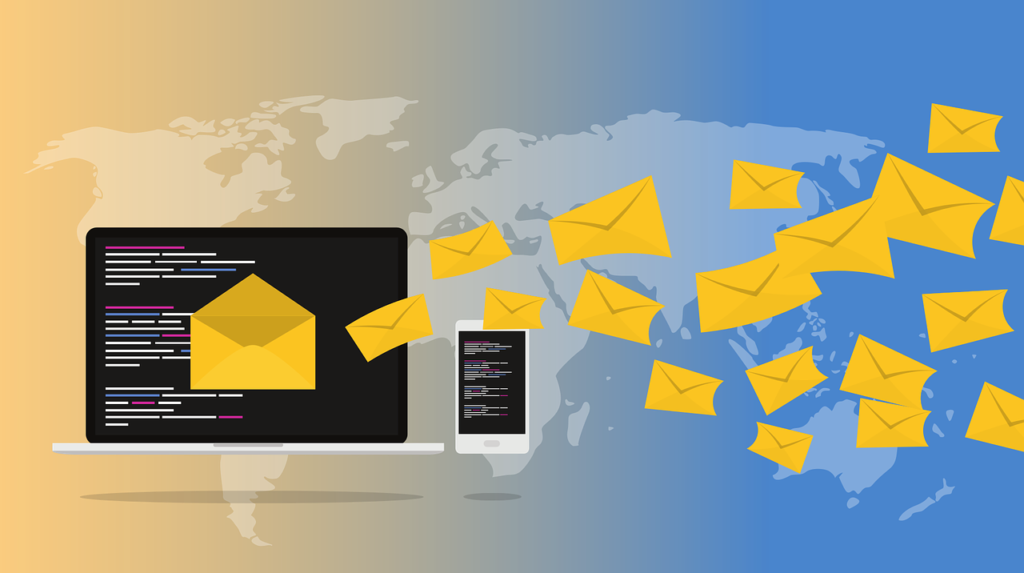Have you ever had one of those times where you have accidently sent an email to the wrong contact or forgot to add an attachment and wish you could undo the email? Well, you are in luck because if you use Outlook then you have access to do this.
Recalling an Email
- Within Outlook, click on your Sent Items folder and look for the email that you need to recall. It will be at the top if the list of you have your items sorted by most recently sent.
- Double click on the email to open it in a new window.
- In the top taskbar (also known as the ribbon), ensure the message tab is selected, and then under the “Move” section you will see an “Actions” button. Press this and then select “Recall This Message”.
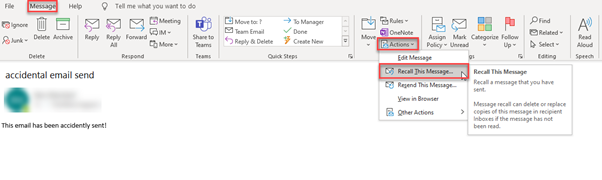
- A new window will now appear on your screen. On this window, you will have 2 options.
– Delete unread copies of this message
– Delete unread copies and replace with a new message.
Select your desired option and then click the ok button. Ensure to keep the tick box selected so it will notify you if a recall succeeds.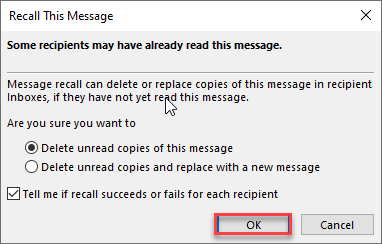
If you have selected just to delete the message, then you have successfully requested to delete a copy of the message and you will receive a notification advising if it was successful. - If you chose “Delete unread copies and replace with a new message”, it will open a new window for you to revise the message. Once you have completed the revised message hit sent.
Please note that if you send a recall, it will not guarantee your original email will disappear. The recipient will need to click on your revised email first to ensure the original one is deleted.
Will recalling an email work every time?
It is a simple process to recall an email, but there is not always a guarantee this action will be completed, and the accidental email will be deleted from your recipient’s inbox. There are several reasons listed below why an email recall may not work.
Incompatible email client: To be able to successfully use the recall function, both the sender and recipient will need to be using Outlook. If the recipient is using a different mail client like Android or Mac mail, Gmail etc then the recall will not work.
Mail rules: If the recipient has any email rules configured on their outlook client to redirect mail to subfolders, then a recall will fail. The reason for this is that a message recall can only successfully work when affected email is sitting in the recipient’s inbox.
The email is already opened: due to todays fast internet and email delivery your email arrives in your recipient’s inbox a lot faster. If you are not quick to act with the recall, then your recipient may have already received and opened the email. If the email is opened from the recipients end, then you can no longer recall the email. That is why it is always best to recall an email ASAP after you know the mistake has been made!
A message recall is not a guarantee, and the best preventative measure is to Read twice and send once! But in those circumstances where mistakes are made it is always a good tool to keep handy!
TechNine MSP
https://technine.com.au